Billing & Payment Information
Welcome to Spencer Municipal Utilities!
SMU has a commitment to your privacy.
We follow federal privacy guidelines that require us to ask you for personal information like your social security number and driver’s license number. We appreciate your trust and work hard to protect this and all of your personal information. When you contact SMU, we will ask to verify your identity. We will also share account information including amount due and services subscribed to only those listed on your account. If you would like others to be listed on your account, please ask a Customer Service Representative for a Customer Privacy Verification Form.
A new or additional deposit may be required if a current customer whose initial deposit has been refunded or is found to be inadequate upon twelve days written notice of the need for such a requirement. The new or additional deposit shall ensure a total deposit equal to the two highest monthly billings for service during the previous twelve-month period and may apply to, but not limited to, customers who make two late payments in a twelve-month period or due to involuntary disconnection.
Deposits will be refunded in the form of a credit to a person’s active account when there is a twelve month history of on time payments. When an account is disconnected, the deposit will be applied to the final balance due. Any remaining credit will be transferred to other balances owed to the Utility. If there is a credit remaining after the balances due has been paid in full, a refund check will be mailed to the forwarding address provided by the customer. Any credit amounts less than $5.00 a refund will not be issued, but instead donated to a local charity of the Utilities choice.
Billing Information
Your monthly statement provides a listing of your charges, payments and credits as well as special messages regarding service or rate changes. Please take the time to read the monthly messages and to review your statement carefully to make sure your name and address are correct. You will generally be billed at the same time each month.
Bill Explainer
If you have questions about what your bill means, take a look at our bill explainer. If you still have questions, you can certainly contact us!
Sample Communications Statement
Utility Bills (Electric, Water, Sewer, and Garbage) are due the 20th of each month.
Communications Bills (Telephone, Internet, and Video) are due the 20th of each month.
Even though customers receive a separate statement for utility charges and a separate statement for communication charges, they can both be paid together. To avoid making multiple one-time payments, log into your SmartHub account and make a payment on both accounts at the same time all in one transaction. If you need assistance setting up a SmartHub account, contact our customer service center at 712-580-5800.
If not paid by the due date, a penalty will be applied to the account. After a grace period, a final notice will be mailed to all accounts with a past due balance. This will provide the amount past due and the date the bill must be paid in order to avoid disconnection. Bills not paid by this date will be subject to a non-pay processing fee.
SMU understands that sometimes circumstances require you to make arrangements to delay payment of your bill. Please contact us as soon as you know you cannot pay the amount you owe. Payment plans are available and must be made in person at our Customer Service Center.
Bill Payment Options
SMU bills can be paid by automatic bank draft on the due date each month. There is an ACH form to fill out and SMU will need a voided check to process this payment request. The form is available on our website or from our Customer Service Center. SMU also accepts credit card and debit card payments through our website. You will need your account number and the amount due to process your payment. SMU also accepts check and cash payments. These are accepted through the mail, in our drop box at 520 2nd Avenue East, Suite 1, and in person if needed.
Click here to start filling out the ACH form.
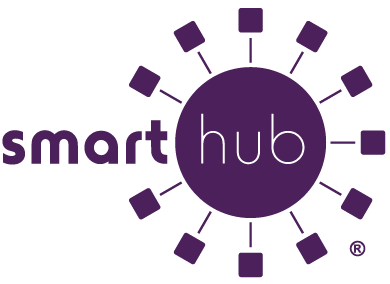
SmartHub FAQ’s
How do I sign up for SmartHub?
On SmartHub web, you can register from our login page using the “New User?” link.
Your content goes here. Edit or remove this text inline or in the module Content settings. You can also style every aspect of this content in the module Design settings and even apply custom CSS to this text in the module Advanced settings.
What is the difference between the mobile app and the web version of SmartHub?
What the minimum technical requirements for SmartHub?
- iOS 12.1 and above (iPhone and/or iPad)
- Android 5.0 and above (Smartphones or tablets)
SmartHub web supported browsers:
- InternetExplorer 11+
- Chrome 30+
- Android 5.0+
- Firefox 27+
- Safari iOS 5.0+
- Safari OSX 9+
Is the SmartHub app secure?
How do I get the app for my phone?
Do I have to buy the SmartHub app?
Do I have to change the way I pay my bill to use SmartHub?
I have five accounts. Can I see them all in the app and on the web?
Can I make a payment on multiple accounts?
App: Tap the Bill & Pay gadget, then tap the Pay button. You can either pay the total due, or other amount.
How current is the account information I see in the App or on the Web?
How do I find your offices and payment locations?
On the web, click on “Location” under the Contact Us tab.